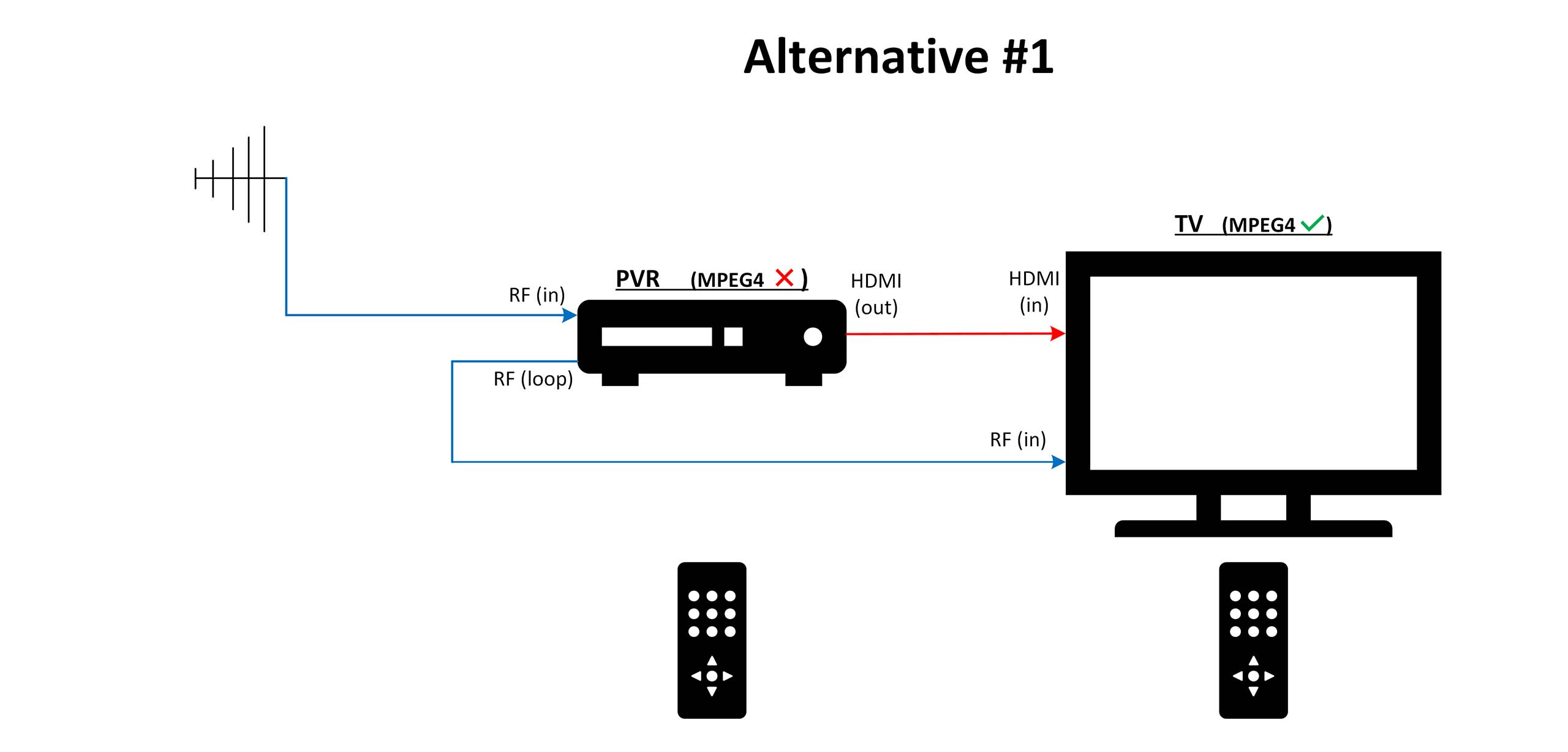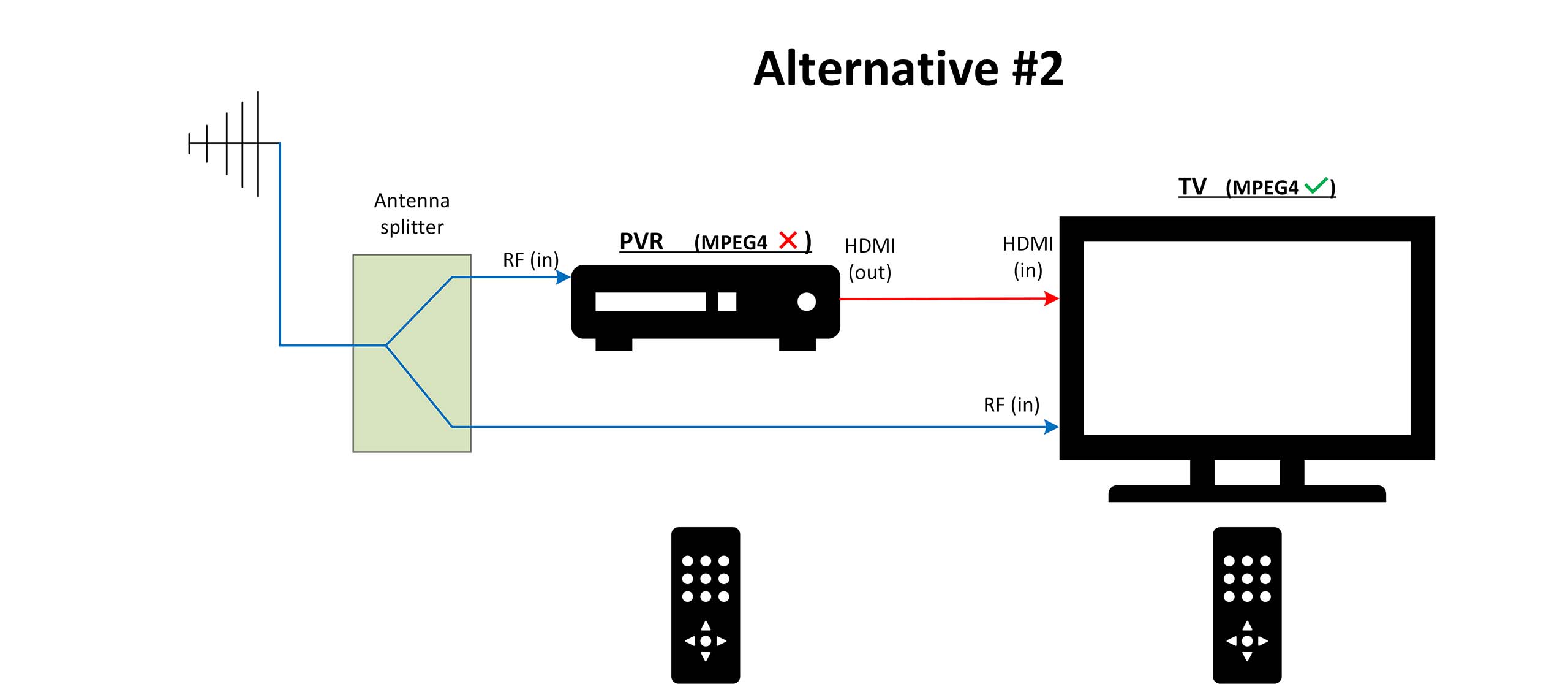Help is available
If you experience difficulties finding your favourite TV services after 5 October, or just want to check whether the change will affect you, this short video should help.
If you experience difficulties finding your favourite TV services after 5 October, or just want to check whether the change will affect you, this short video should help.
The TV channel changes on 5 October 2023 will ensure most viewers are watching the higher-quality, High Definition version of TV network primary channels. They are part of a progressive upgrade to MPEG-4 digital compression, which will improve the free-to-air TV offering, with better picture quality and more services than before. For viewers with very old TV receivers, upgrading to MPEG-4 will unlock the full range of content and higher picture quality available on free to air TV. The Tasmanian pilot is expected to provide essential information to TV networks ahead of a likely national upgrade.
We don’t have exact numbers, as TV reception depends on arrangements in private homes. However, we know a large majority of Tasmanian households will have at least one MPEG-4 ready TV, as all new TV sets sold since 2012, and many sold from 2008 onwards, can support MPEG-4. None of these TVs will be affected.
We also know that a minority of viewers are still relying on TV sets purchased before 2012, some of which are not able to support MPEG-4. The change may also affect viewers in households where an older TV is used as a second or third set. An unknown number of older personal video recorders (PVRs) will also not support MPEG-4.
It’s easy to tell if you will be affected. If you live in Tasmania and have an old TV set, you may already have noticed you are unable to receive all the channels that are available. ‘Secondary’ commercial channels such as Nine Gem, Seven Mate and Ten Peach are now transmitted using MPEG-4 only in Tasmania.
You can also do a simple test to see if you have an out-of-date receiver.
If you can see programs on these two channels, relax – your set is compatible, and you don’t have to do anything more.
However, if you see a black screen on [52 and 53], or an error message like “invalid channel” or can only hear the audio, your TV is not compatible with the coming upgrades.
These non-compatible older sets will need to use a different channel number for some of your favourite programs after 5 October. But don’t worry – we’ve made it easy to find the new channels.
These four new channels are already up and running. However, the new number for SBS will only work from 5 October 2023.
So…
If you now watch SBS on channel 3, switch to channel 30 from 5 October 2023.
If your TV is affected, then you aren’t seeing free to air TV at its best. In order to see the ABC, SBS, 7, 9 and 10 main channels in High Definition, or to watch any of the secondary TV channels you are currently missing out on, you should consider upgrading your TV.
If you are already thinking it might be time to invest in a better screen, buying a new TV is your simplest option. TVs sold today are able to receive the full range of high definition programming and TV multi-channels that are available, free, in your area.
If you would prefer to keep using your old TV, the most cost-effective way to upgrade is to install a digital set top box. These can be obtained from most electronics stores for around $50. They are easy to set up and don’t take up much space.
Please note it will be the householder’s responsibility to meet any costs incurred.
TV broadcasters are responsible for providing TV coverage to every location in Australia. Individual households are responsible for obtaining and maintaining a TV receiver and an external TV antenna. As no date has been set for closing down the MPEG-2 version of broadcaster primary channels, viewers with older TVs will still be able to enjoy the most popular TV channels even if they choose not to upgrade their TVs. To help these viewers navigate the channel change, the TV industry will provide practical assistance via community service announcements, a website and a 1800 number.
Australia’s TV networks are independent of one another and supply slightly different versions of their services to different geographical areas. For all broadcasters to make the channel change simultaneously, we had to choose a geographical region where all network services are co-extensive. Tasmania fits the bill, while also providing a representative sample of TV viewing households. We believe that learnings from Tasmania can be readily applied to other TV markets.
If you’ve lost access to a TV channel, and cannot restore it by pressing the new channel number into your TV remote control, you may need to re-scan or re-tune your set. This should be a quick and simple procedure.
First, those new channel numbers are: 21, 30, 51, 61 and 88. If keying in any of these 2-digit numbers doesn’t restore your TV service, you will need to re-tune your TV.
The following are basic instructions and not related to any specific set, model or brand. Menu descriptions and labels may vary depending on your equipment.
For specific instructions for your equipment, you can consult the manufacturer’s user manual or website.
If you use a PVR to pre-record or time-shift free-to-air TV viewing, you should be aware that some, older PVRs are not MPEG-4 capable. If your PVR doesn’t support MPEG-4:
You can check whether your PVR is MPEG-4 ready in the same way as you checked your TV receiver.
If performing the test above, using Channels 52 and 53 on your PVR, and it is able to display 10Peach and 10 Bold, relax – your PVR is compatible, and you don’t need to do anything else.
However, if you see a black screen on 52 and 53, or an error message like “invalid channel”, or can only hear the audio, your PVR may not be MPEG4 capable, or it may need to be re-scanned. Perform a rescan on your PVR following the instructions from the PVR’s instruction manual. Perform the Channels 52 and 53 test above again.
If you normally select live TV channels by using the PVR’s remote rather than the remote for your TV, your PVR and TV are probably connected using the common configuration shown below. If your PVR is NOT MPEG4 capable, the TV will not work correctly with MPEG4 services.
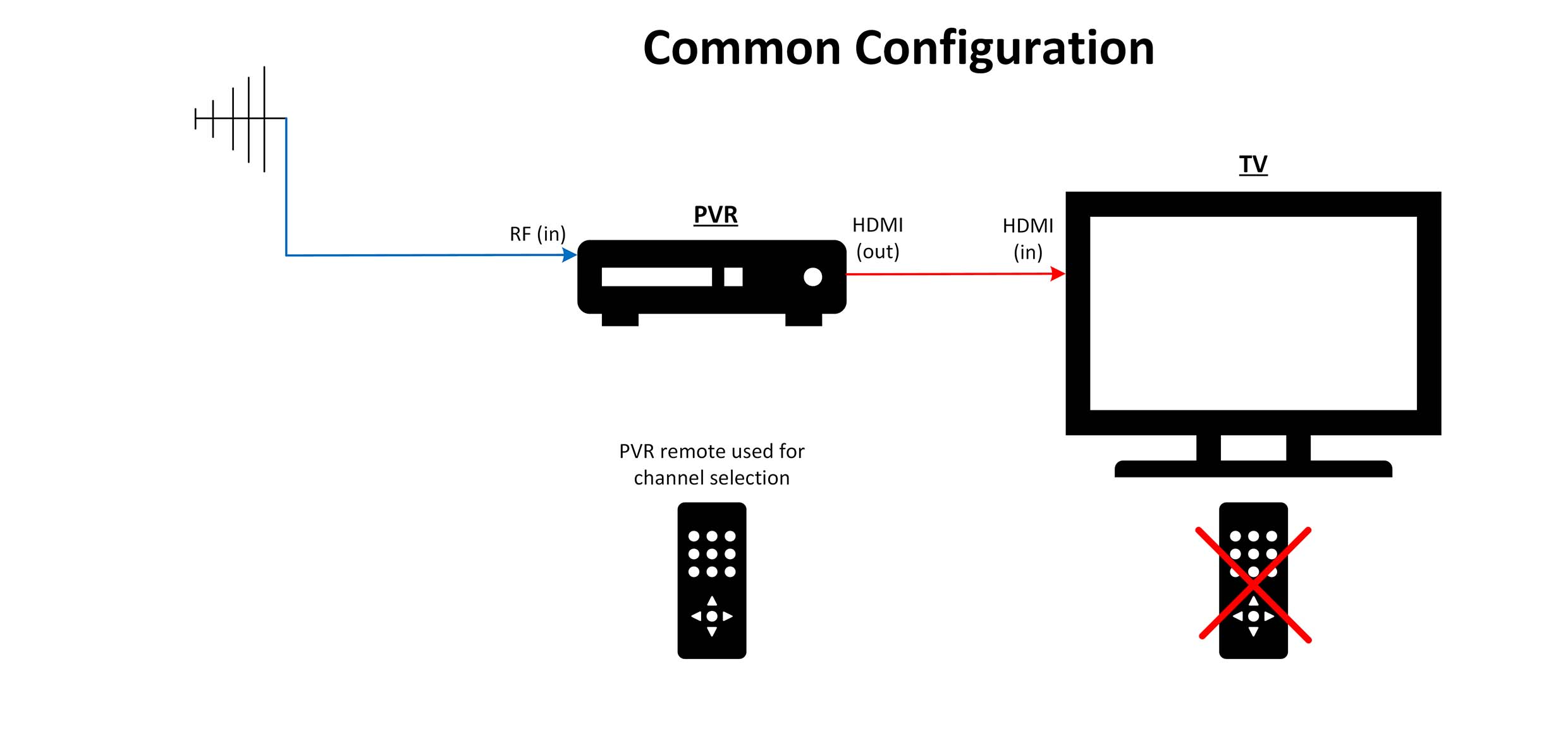
If your PVR is not MPEG4 capable but your TV is MPEG4 capable, an alternative to replacing the PVR or making do with the 5 primary channels only could be to connect an antenna cable to the RF input of the TV. This could be either via the ‘loop’ connector on the PVR if it has one (alternative #1), or by placing a splitter in the antenna cable (alternative #2). Then re-scan your TV to enable access to the MPEG4 services.